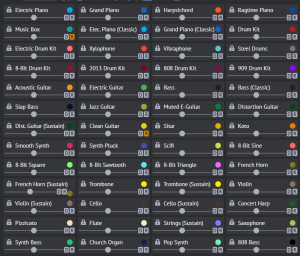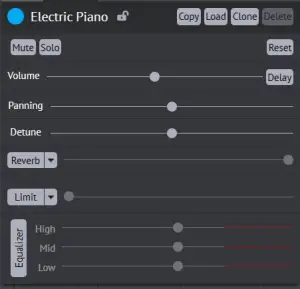Instrument Options: Difference between revisions
Benvisions (talk | contribs) No edit summary |
(added copy/load, cloning) |
||
| Line 13: | Line 13: | ||
*''Mute -'' mute the instrument. | *''Mute -'' mute the instrument. | ||
*''Solo -'' play only that instrument. | *''Solo -'' play only that instrument. | ||
*''Copy -'' copies the settings of the current instrument to the clipboard as a string. | |||
*''Load -'' reads the contents of the clipboard and parses it to settings, if possible. | |||
*''Clone -'' create a [[Cloning|clone]] of the current instrument and its settings. | |||
*''Delete -'' delete a cloned instance of the instrument. | |||
*''Reset -'' reset all advanced options to default. | *''Reset -'' reset all advanced options to default. | ||
*''Volume -'' set the default instrument volume. | *''Volume -'' set the default instrument volume. | ||
Revision as of 21:03, 25 May 2023
Clicking on the "show options" button on the toolbar will provide controls to adjust the sound of each instrument.
Users can adjust any setting without affecting or limiting the other options within that instrument menu, such as a reverb setting and a distortion setting.
Simple Options
The simple options contain the volume, reverb (classic reverb by default), and delay controls. They also include all instruments. Taping on one gives access to that instrument.
Advanced Options
The advanced options contain more controls for the selected instrument. These include, but are not limited to:
- Mute - mute the instrument.
- Solo - play only that instrument.
- Copy - copies the settings of the current instrument to the clipboard as a string.
- Load - reads the contents of the clipboard and parses it to settings, if possible.
- Clone - create a clone of the current instrument and its settings.
- Delete - delete a cloned instance of the instrument.
- Reset - reset all advanced options to default.
- Volume - set the default instrument volume.
- Delay - toggles the delay effect.
- Panning - panning slider from left to right, with central being value 0.
- Detune - set the detune value from -1200 to 1200 (users can hold shift and click to scroll more precisely).
- Reverb - set the reverb effect and amount for the instrument (only one may be used at any time).
- Distort - add a distortion effect and strength (only one may be used at any time).
- Equalizer - adjust high, mid, and low equalizer values.
Reverb
Main article: Reverb
The Reverb drop-down menu has several options:
- Classic Reverb
- Small Reverb
- Large Reverb
- Church Reverb
- Gated Reverb
- Reverse
- Nova
- Ripple
- Miasma
- Proton
- Schema
- Sylph
Distortion
Main article: Distortion
The Distort drop-down menu has the following settings:
- Limit
- Softlim
- Zest
- Quasar
- Styx
- Lucid
- Tremor
- Zircon
- Hornet
- Shear
Console uses
Main article: Console Commands
Without the console, the Online Sequencer's advanced settings are limited. Using console commands can exceed these limits.