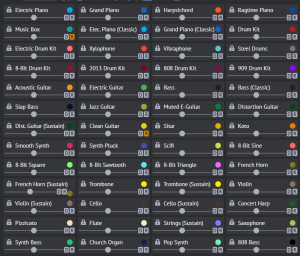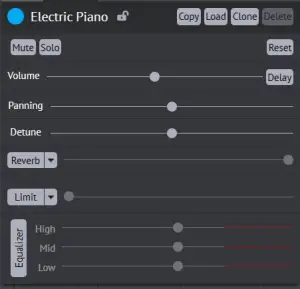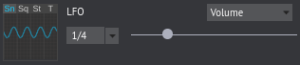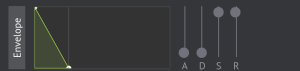Instrument Options: Difference between revisions
Benvisions (talk | contribs) (perspective) |
m (Removed unnecessary sentence (ps I might get active on the wiki again!!)) |
||
| (11 intermediate revisions by 6 users not shown) | |||
| Line 2: | Line 2: | ||
Users can adjust any setting without affecting or limiting the other options within that instrument menu, such as a reverb setting and a distortion setting. | Users can adjust any setting without affecting or limiting the other options within that instrument menu, such as a reverb setting and a distortion setting. | ||
[[File:Basic Menu.png|300px|right|thumb|The simple options menu as it is appeared on OS | [[File:Basic Menu.png|300px|right|thumb|The simple options menu as it is appeared on OS as of May 2023]] | ||
[[File:Advanced Menu.png|300px|right|thumb|The advanced options menu as it is appeared on OS in | [[File:Advanced Menu.png|300px|right|thumb|The advanced options menu as it is appeared on OS in May 2023]] | ||
[[File:Volume OS.png|300px|right|thumb|Volume on the OS advanced menu]] | [[File:Volume OS.png|300px|right|thumb|Volume on the OS advanced menu]] | ||
[[File:Detune OS.png|300px|right|thumb|Detune on the OS advanced menu]] | [[File:Detune OS.png|300px|right|thumb|Detune on the OS advanced menu]] | ||
[[File:Mute Solo Reset OS.png|300px|right|thumb|The mute, solo, and reset buttons on the OS advanced menu]] | [[File:Mute Solo Reset OS.png|300px|right|thumb|The mute, solo, and reset buttons on the OS advanced menu]] | ||
== Simple Options == | == Simple Options == | ||
The simple options contain the volume, reverb (classic reverb by default), and delay controls. They also include all instruments | The simple options contain the lock, volume, reverb (classic reverb by default), and delay controls. They also include all instruments. | ||
== Advanced Options == | == Advanced Options == | ||
The advanced options contain more controls for the selected instrument. These include, but are not limited to: | The advanced options contain more controls for the selected instrument. These include, but are not limited to: | ||
*''Lock -'' toggles the instrument lock, which prevents the current instrument from being placed or selected. | |||
*''Mute -'' mute the instrument. | *''Mute -'' mute the instrument. | ||
*''Solo -'' play only | *''Solo -'' play only that instrument. | ||
*''Copy -'' copies the settings of the current instrument to the clipboard as a string. The settings string is not instrument exclusive. | |||
*''Load -'' reads the contents of the clipboard and parses it to settings, if possible. | |||
*''[[Cloning|Clone]] -'' create a [[Cloning|clone]] of the current instrument and its settings. | |||
*''Delete -'' delete a cloned instance of the instrument. | |||
*''Reset -'' reset all advanced options to default. | *''Reset -'' reset all advanced options to default. | ||
*''Volume -'' set the default instrument volume. | *''Volume -'' set the default instrument volume. | ||
*''Delay -'' toggles the delay effect. | *''[[Delay]] -'' toggles the delay effect. | ||
*''Panning -'' panning slider from left to right, with central being value 0. | *''Panning -'' panning slider from left to right, with central being value 0. | ||
*''Detune -'' set the detune value from -1200 to 1200 (users can hold shift and click to scroll more precisely). | *''[[Detune]] -'' set the detune value from -1200 to 1200 (users can hold shift and click to scroll more precisely). | ||
*''Reverb -'' set the reverb effect and amount for the instrument (only one may be used at any time). | *''[[Reverb]] -'' set the reverb effect and amount for the instrument (only one may be used at any time). | ||
*''Distort -'' add a distortion effect and strength (only one may be used at any time). | *''[[Distortion|Distort]] -'' add a distortion effect and strength (only one may be used at any time). | ||
*''Equalizer -'' adjust high, mid, and low equalizer values. | *''[[Equalizer]] -'' adjust high, mid, and low equalizer values. | ||
===Reverb=== | ===Reverb=== | ||
''Main article: [[Reverb]]''<br> | ''Main article: [[Reverb]]''<br> | ||
The Reverb | The Reverb drop-down menu has several options: | ||
* Classic Reverb | * Classic Reverb | ||
* Small Reverb | * Small Reverb | ||
| Line 38: | Line 43: | ||
===Distortion=== | ===Distortion=== | ||
''Main article: [[Distortion]]''<br> | ''Main article: [[Distortion]]''<br> | ||
The Distort | The Distort drop-down menu has the following settings: | ||
* Limit | * Limit | ||
* Softlim | |||
* Zest | * Zest | ||
* Quasar | * Quasar | ||
| Line 48: | Line 54: | ||
* Hornet | * Hornet | ||
* Shear | * Shear | ||
==Console uses== | [[File:Pass & Q.png|thumb|LFO Options]] | ||
=== Synthesizer === | |||
''Main article : [[Synthesizer]]'' | |||
the Synthesizer Menu has the following settings, split into 3 sections: | |||
[[File:LFO.png|thumb|Resonance & Q Options]] | |||
====== Resonance & Pass ====== | |||
* Low Pass | |||
* [[File:Envelope Options.png|thumb|Envelope Options]]Band Pass | |||
* High Pass | |||
====== LFO ====== | |||
* Volume | |||
* Pitch | |||
* Filter | |||
====== Envelope ====== | |||
* Attack (A) | |||
* Decay (D) | |||
* Sustain (S) | |||
* Release (R) | |||
== Console uses == | |||
''Main article: [[Console Commands]]''<br> | ''Main article: [[Console Commands]]''<br> | ||
Without the console, the Online Sequencer's advanced settings are limited. Using console commands can exceed these limits. | Without the console, the Online Sequencer's advanced settings are limited. Using console commands can exceed these limits. | ||
[[category:Online Sequencer UI]] | [[category:Online Sequencer UI]] | ||
Latest revision as of 08:45, 24 April 2024
Clicking on the "show options" button on the toolbar will provide controls to adjust the sound of each instrument.
Users can adjust any setting without affecting or limiting the other options within that instrument menu, such as a reverb setting and a distortion setting.
Simple Options
The simple options contain the lock, volume, reverb (classic reverb by default), and delay controls. They also include all instruments.
Advanced Options
The advanced options contain more controls for the selected instrument. These include, but are not limited to:
- Lock - toggles the instrument lock, which prevents the current instrument from being placed or selected.
- Mute - mute the instrument.
- Solo - play only that instrument.
- Copy - copies the settings of the current instrument to the clipboard as a string. The settings string is not instrument exclusive.
- Load - reads the contents of the clipboard and parses it to settings, if possible.
- Clone - create a clone of the current instrument and its settings.
- Delete - delete a cloned instance of the instrument.
- Reset - reset all advanced options to default.
- Volume - set the default instrument volume.
- Delay - toggles the delay effect.
- Panning - panning slider from left to right, with central being value 0.
- Detune - set the detune value from -1200 to 1200 (users can hold shift and click to scroll more precisely).
- Reverb - set the reverb effect and amount for the instrument (only one may be used at any time).
- Distort - add a distortion effect and strength (only one may be used at any time).
- Equalizer - adjust high, mid, and low equalizer values.
Reverb
Main article: Reverb
The Reverb drop-down menu has several options:
- Classic Reverb
- Small Reverb
- Large Reverb
- Church Reverb
- Gated Reverb
- Reverse
- Nova
- Ripple
- Miasma
- Proton
- Schema
- Sylph
Distortion
Main article: Distortion
The Distort drop-down menu has the following settings:
- Limit
- Softlim
- Zest
- Quasar
- Styx
- Lucid
- Tremor
- Zircon
- Hornet
- Shear
Synthesizer
Main article : Synthesizer
the Synthesizer Menu has the following settings, split into 3 sections:
Resonance & Pass
- Low Pass
- Band Pass
- High Pass
LFO
- Volume
- Pitch
- Filter
Envelope
- Attack (A)
- Decay (D)
- Sustain (S)
- Release (R)
Console uses
Main article: Console Commands
Without the console, the Online Sequencer's advanced settings are limited. Using console commands can exceed these limits.